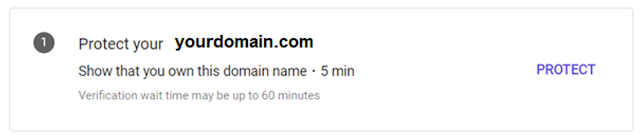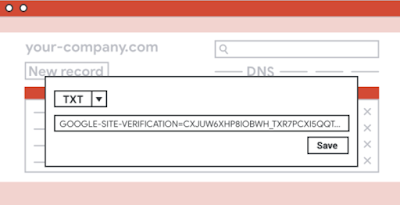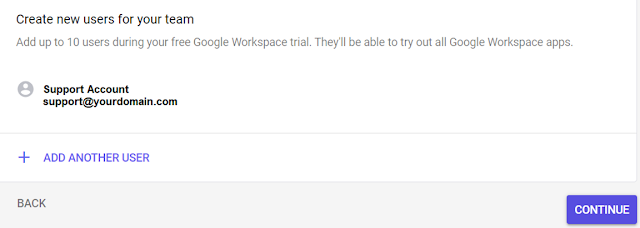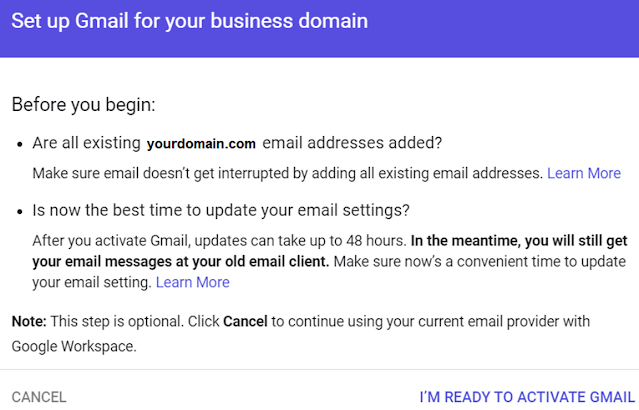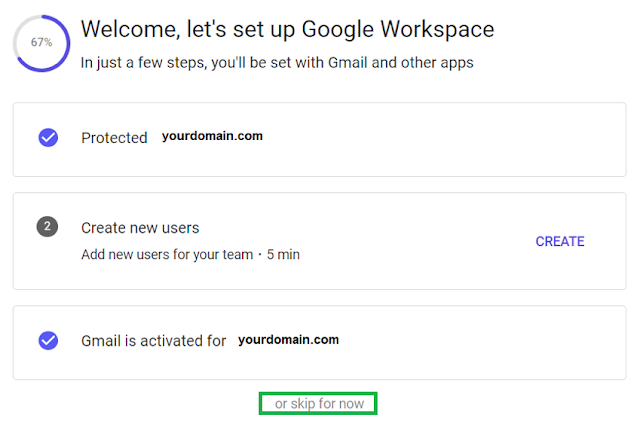Effective communication, collaboration, and productivity tools are essential for small businesses and startups to thrive in today's digital landscape. Google Workspace, formerly known as G Suite, offers a comprehensive suite of cloud-based applications designed to streamline workflows, enhance collaboration, and boost productivity. In this blog post, we will provide a step-by-step guide on setting up Google Workspace for small businesses and startups, helping you leverage the full potential of this powerful platform.
1. Understanding Google Workspace:
Begin by gaining a comprehensive understanding of what Google Workspace has to offer. Explore the various applications, such as Gmail, Google Drive, Google Docs, Google Sheets, and Google Meet, and how they can benefit your business. Familiarize yourself with the pricing plans and features available to choose the most suitable option.
2. Registering a Domain:
To create a professional image for your business, register a domain name that reflects your brand. We'll guide you through the process of choosing a domain registrar, registering your desired domain, and configuring DNS settings to link it with Google Workspace.
3. Setting Up User Accounts:
Next, create user accounts for your team members. Assigning individual email addresses through Google Workspace enhances professionalism and provides access to a wide array of collaborative tools. We'll walk you through the process of creating and managing user accounts with ease.
4. Configuring Email:
Customize your email domain, signatures, and other settings to align with your brand identity. Learn how to set up email forwarding, manage spam filters, and leverage the power of labels and filters for efficient email management.
Before you Start Google Workspace Setup:
This won't be easy, but we're here to help.
DNS records have been around since the beginning of the internet. This can be a challenging task, and the steps are different for each domain. We've tried to make this chore as easy as possible, but you may get frustrated.
Please read carefully, and we'll help you get through this!
Make sure now is a good time to make this change. It can take up to 48 hours for the rest of the internet to learn about your new MX records. Your old email provider might receive some messages during this time.
You'll need to sign in to your registrar
Before you get started, make sure you have the account ID and password you need to sign in to your registrar. Contact your registrar if you need help with that account.
A great link to review before you start:
Activate Gmail for Google Workspace (host-specific steps) - Google Workspace Admin Help
locate your registrar in the list above.
Google Workspace Setup:
Below are the steps to set up Google Workspace, empowering your small business or startup with efficient communication, collaboration, and productivity tools:
Access your Admin console
The Google Admin console is where you manage your Google services. It's also where you'll add more people to your account if you decide to grow your team.
Set up your business email
if you didn't activate Gmail during sign-up, you can do so now (or whenever you're ready). You need to change your domain’s MX records to direct mail to Google's mail servers. We also recommend you add an SPF record to your domain settings.
Don't worry if you're not sure what MX or SPF records are. Just let KNJ Help out!
Setup Domain
1. Protect your Domain Name2. Create New Users3. Gmail Activation
Protect your Domain Name Setup
- In a new tab, sign in to your domain registrar with the account and password you used to buy your domain or to manage your website.
- Go to the section where you can update your domain's records. This section should have one of the following labels:
- DNS settings or DNS management
- Mail settings
- Advanced settings
- Enter @ or your domain name in the field named Host, Hostname, or Alias.
- If your registrar has a field named TTL, you can enter any value.
- Note: If you get stuck creating a TXT record, check your other DNS records for examples of how to create new records.
Create new Users for Google Workspace
- info
- support
- accounting
- payroll
- etc.
- Add up to 10 users during your free 14-day Google Workspace trial
- Don't worry, adding users won't affect their current email or workflows
- Create free alias email addresses like info@ domain.com or sales@ domain.com
- Each user can also have free alias addresses that go to their inbox (like info@domain.com)
Gmail Activation with Google Workspace
- From the Type drop-down list, select MX.
- In the Name/Host/Alias field, enter @ or leave it blank.
- Use the values in the table below to add the Google MX record in the Server/Mail
Priority: 1Host Record: @Point to: SMTP.GOOGLE.COM
- In the Priority field, enter 1.
- In the Time to Live (TTL) field, enter 1 hour/60 minutes/3600 seconds or leave the default value.
- Click Save.
If you get this message
after waiting over 5 minutes, try again by clicking on the Retry Activation
button.
Great job! MX records are updatedYou can now start using Google Workspace. We recommend moving your contacts, calendars, and files to your new business account!
For small businesses and startups, setting up Google Workspace and ensuring robust security measures can be a daunting task. That's where KNJ Technology comes in. Our team of experts is well-versed in the intricacies of Google Workspace and can help you seamlessly set it up for your small business or startup. We understand the unique needs and challenges of businesses in their early stages, and we provide tailored solutions that align with your goals and budget. From configuring user accounts and email settings to optimizing collaboration tools and document storage, we take care of the entire setup process, ensuring a smooth transition to Google Workspace.
Additionally, we prioritize the security of your business data. We implement comprehensive security protocols, including data encryption, multi-factor authentication, and proactive threat monitoring, to safeguard your sensitive information. With KNJ Technology as your partner, you can rest easy knowing that your Google Workspace setup and security are in capable hands, allowing you to focus on growing your business with confidence.